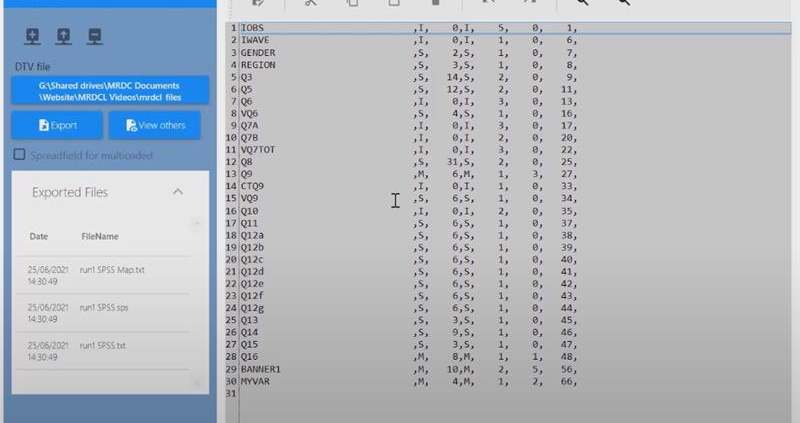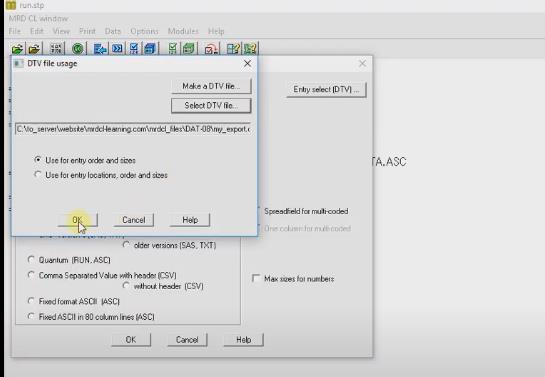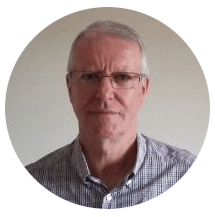
Phil Hearn: Blogger, Writer & Founder of MRDC Software Ltd.
Exporting data to SPSS from MRDCL or QPSMR
One of the most widely used software packages in the market research and insights business is SPSS. Whether you love or hate it, most research agencies and most research or marketing departments of businesses worldwide will use SPSS. It is, therefore, vital that you can transfer survey data efficiently into SPSS from any survey platform that you use. Fortunately, MRDCL and QPSMR make this easy, although MRDCL has some additional tools.
Why do clients want data in SPSS?
The first question you may be asking is why clients want survey data in SPSS. SPSS has a global footprint and is a product that many people in the business have encountered either at university or in their job. There are, in short, a lot of people with some knowledge of SPSS. The breadth of knowledge, in my experience, varies from basic to advanced. In my opinion, while SPSS is a powerful package for multivariate statistics, there are plenty of better systems for crosstabs, both basic and complex. SPSS does have a scripting language, but I have always found it cumbersome.
A key difference between MRDCL/QPSMR and SPSS
One of the big differences between MRDCL and SPSS is that SPSS does not fully understand the concept of a multi-response question. In other words, if you have a question which asks which of 20 brands you have heard of, MRDCL will treat this as one question with 20 responses, whereas SPSS will effectively treat this as 20 yes/no questions. I find this infuriating, to be honest, as it is a standard requirement in market research surveys, but we have to learn to live with it. In practice, this is not a big deal when exporting to SPSS, but users of MRDCL have appreciated the feature we implemented in our SPSS import, which allows you to convert these 20 yes/no questions in SPSS back to one question in MRDCL.
What data should I export to SPSS?
We all know it can be dangerous to press a button mindlessly rather than think about what it means. This action certainly applies to exporting data to any other system, not just SPSS. Before exporting data, it is a good idea to give a moment’s thought to what you are exporting. Are there any redundant questions or variables that will not be useful? More importantly, are there any variables that may confuse the recipient? An example of this problem is when I recently received ten variables for one question called q10, q10x, q10_2, q10_ver3, qq10, etc. Which is the one I want? So, giving some thought and tidying up the variables before exporting is, for me, a must.
SPSS export types
There are two preferred types of export that our software offers. Sure, you can export the data as an Excel or CSV file, but that would mean anyone using the data in SPSS would have no texts applied to each variable. So, the two most valuable types of export are: 1) a SAV file and 2) an SPS file and a TXT data file. A SAV file is usually preferable as all the variables, texts, and data are combined into one SPSS proprietary file format. The second option means that all texts and variable definitions are stored in the SPS file, and the data is stored in the TXT (ASCII) file. The main advantage of the second option is that the files are viewable in a text editor, such as Notepad, whereas a SAV needs SPSS or a tool that can read it. My reason for preferring a SAV file is that the SPSS user will merely have to open the file to gain access to your survey data, whereas the alternative option means running the script through an SPSS utility. This process is not especially arduous but represents one more step, potentially a step that an SPSS user has never used before.
Controlling your export
MRDCL and QPSMR use a DTV file to remove or reorder variables. There is a video that walks you through this process available here.
Exporting a SAV file
MRDCL Central can generate a SAV file for you. It is a simple procedure. When running your MRDCL script, there is an option to generate a SAV file automatically (see below). You should note that you will need to use MRDCL Central to create the file this way rather than MRDCL Classic. If you have a DTV file, this can be used to control the export.
Exporting a SPS and a TXT file
MRDCL Classic and MRDCL Central allow you to use run control parameters to export to SPSS in these formats. You can call a DTV file to restrict or reorder variables (see below). Additionally, MRDCL Classic and QPSMR Companion allow you to export data using the DATA > EXPORT menus (see below).
Would I recommend SPSS?
I think SPSS is a market leader in multivariate analysis – by which I mean correlation analysis, ANOVA, factor analysis, cluster analysis, regression etc. When it comes to crosstabs, I would recommend supplying the data in Resolve Base, which is our free analysis tool. Resolve offers you the option of upgrading to an inexpensive Premium version (read more here). However, Resolve Base often has plenty of tools to explore data and is freely distributable.
Still unsure how to export to SPSS?
If you need further help or advice on best practices for exporting data to SPSS, please contact our support team at support@mrdcsoftware.com.